Multi-Factor Authentication Enrollment and Configuration Guide
Step 1: Decide how you want to authenticate
Before enrolling you should decide which type of device you would like use for authentication. Don’t worry – this is not a permanent decision. After enrolling your first device you may add or remove as many devices of each type as you like as you discover the mechanism that works best for you.
- Mobile Phone or Tablet – Using a mobile phone or tablet will be the best choice for most people. Detailed instructions and pictures for all supported devices is available in the Duo guide.
- Hardware Token – Those who do not want to use a mobile device are welcome to request a free hardware token. This token displays a random number that is constantly changing. Each time you authenticate you will simply enter the number displayed on the device into the computer. More detail on this option is available in the Hardware Token section of the Duo guide.
- Third-Party U2F Tokens – If you own a third-party U2F token like the popular YubiKey you may make use of that for authentication. And of course, there is more detail in the U2F section of the Duo guide.
Step 2: Accessing Duo
Option 1: Requesting a Free Hardware Token
Please follow these steps if you need to request the free hardware token. (This is a great option to have if you travel outside of the country.)
- If you decided to request a free hardware token, please fill out this request form.
- After receiving your request, ITS will add your account to the Duo service, a process that usually takes 1-2 business days to complete. Once the request has been processed, you will receive an email with directions to pick up your hardware token.
– If you need the hardware FOB to be mailed to you, please add the shipping address information in the request form comment section. - Visit the enrollment self-service portal at https://mfa.mines.edu/ to verify that you have been enrolled.
NOTE: if you are off-campus you need to connect to VPN to interact with the web service at mfa.mines.edu; typically this should be via https://ras.mines.edu/.
Option 2: Installing the DUO mobile app (Mobile devices only)
If you will be using a mobile device (i.e., a phone or a tablet) you need to install the Duo Mobile App for your device. Duo provides Apps for iOS, Android, and Windows Phone through your operating system’s application store.
More Information
Multi-factor authentication at Mines
How do I enroll in (and configure) multi-factor authentication?
Frequently asked questions about multi-factor authentication
Multi-factor request form (please read the enrollment info, above, first)

- Go to the Apple App Store
- Click on Search
- Type in “DUO” and click the return button
- Select the green DUO app


- Go to the Google App Store
- Click on Search
- Type in “DUO” and click the return button
- Select the green DUO app

Step 3: Enroll your device (Mobile Device or U2F Token only)
Once the Duo Mobile App is installed you are ready to enroll your device. Enrolling your device should only take a minute or two.
- Go to https://mfa.mines.edu/
- Log into the site using your Mines credentials
- Click on the Continue button
- Scroll to the Self-Service MFA Enrollment Portal
- Click on the Start Setup button
- Fill out the appropriate information regarding your DUO device
- Enrollment Complete!

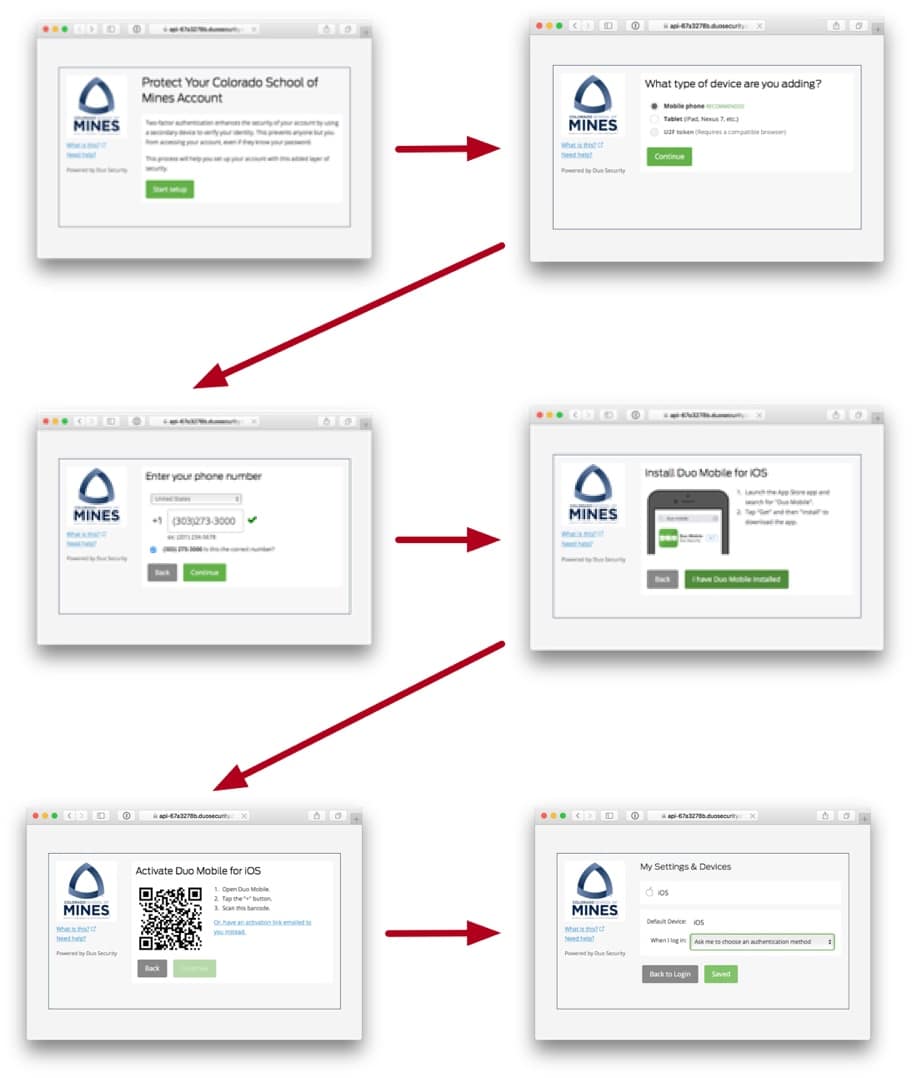
Completing the enrollment process
Multi-factor protection for your account will begin as soon as you have completed the enrollment process. You should confirm the process works by trying to authenticate to one of the protected services (Canvas makes a good test case).
For most people this is all you should need to do. If you have any problems please check our MFA Frequently Ask Questions page or contact the Mines Service Center (CT156 or 303.384.2122) and we will be happy to help.