
Getting Started
Welcome to our Mines orientation for incoming students.
As a new student, you have access to a variety of Mines computing resources including wireless networks, a mines.edu email, free software, access to a supercomputer, and more! Click through the tabs on this page to learn more.
All these great computing resources are shared amongst the Mines community. It is your responsibility to review and adhere to the IT policies at Mines (www.mines.edu/policy-library/information-technology). Pay special attention to the policies about the appropriate use of our shared resources.
Here are a few quick tips when getting started at Mines:
Do not share your passwords!
Password sharing is in violation of Mines policy. Sharing your password can allow people to steal your identity. Who needs that kind of hassle your first semester here (or ever)?
Backup your data regularly!
You are responsible for backing up your own data and files. Do yourself a favor and keep extra copies of important data for yourself on an encrypted USB flash drive or other device. Caution: after you leave Mines, any data, files, or email left behind will be deleted.
Save yourself a commute. Work on campus!
IT hires students to help staff the IT Service Desk (formerly the MSC) within the Center for Technology and Learning Media (CTLM) building. No prior experience is necessary. Apply through Workday by searching “Find Jobs” or drop by the IT Service Desk (CT156A) to ask about joining our staff. This is a fantastic way to gain work experience in the IT field while you are attending Mines!
 Information Technology (IT) offers a wide variety of IT services to the Mines community. Here are a few select services that students may find particularly useful:
Information Technology (IT) offers a wide variety of IT services to the Mines community. Here are a few select services that students may find particularly useful:
Account Creation and Management
In the weeks before you begin your academic career at Mines, your Mines account will be automatically created and a username will be assigned to you. Please check you personal (non-Mines) email address for an email titled “Welcome to Okta” / “Welcome to Mines” with instructions on how to access your account and create a permanent password. You can change your password and manage other aspects of your account by visiting https://my.mines.edu
All Mines students are issued a Mines email account. To check your email, log in to https://outlook.office365.com with your Mines email address (yourusername@mines.edu) and Mines password. This is where official communications from Mines to you will be sent, so check your email account regularly.
My.mines.edu
MyMines is the Mines campus portal. It is a central location to access most apps and online services supported on campus. my.mines.edu.
Wired and Wireless Networking
Members of the Mines community have access to wired and wireless networks across campus.
- To access the wireless network, select “Mines” from the available wireless networks and open a web browser on your device. You should be redirected to a registration page where you can sign in with your Mines username and password to register that device with our network. If your web browser does not automatically redirect to the registration page, please visit https://netreg.mines.edu. It may take up to 10 minutes for the registration to be completed. A restart of the device may also be needed. You can also bring your device to the IT Service Desk in CT 156A and we will help get you connected.
- We have a secondary wireless network called “eduroam”. The Mines eduroam wireless network gives you an encrypted wireless connection on campus and access to the wireless networks of other participating institutions and organizations while traveling. For more information on how to connect to eduroam, please visit: https://it.mines.edu/networking/eduroam/
- To access the wired network, plug your computer into any of the wired network sockets found in dorm rooms. Open a web browser. Your web page should be redirected to a registration page where you can sign in with your Mines username and password and register your wired network card. Wait 10 minutes and reboot to access the Mines wired network permanently on that computer.
- Some devices may have no web browser. Register them manually (on a separate computer with a browser) here: netreg.mines.edu.
- Here is how to find your MAC address on different devices
Canvas
Canvas is our learning management system (LMS) and provides syllabi, readings, quizzes, grades, and more for many of your Mines classes. Log into Canvas with your MultiPass credentials at canvas.mines.edu.
Computer Support
Visit the IT Service Desk (formerly the MSC) in the IT Computer Commons of the Center for Technology and Learning Media (CT156, 1650 Arapahoe St, in the southeast corner of campus) for fast, on-the-spot, in-person help with simple computing issues like software installation, network connectivity, viruses, or account access. Visit the “Tech Support” tab on this page for more details.
Fast Path Consulting
The Project Management Office (PMO) within IT offers introductory support in structuring and managing projects. For students this could pertain to research projects or group class assignments that have either long- or short-term goals. Please contact a PMO team member for more details at mines.edu/pmo/.
High-Performance Computing
Mines has a comprehensive array of high-performance computing resources that are available to the Mines community. This includes support, maintenance, facilitation and consultation services for compute, storage, data transfer and visualization aspects of research and academic projects and learning paths. See ciarc.mines.edu/hpc for more details or visit the High-Performance Computing tab on this page.
The M
The M is the Mines official mobile app (named for our famous campus landmark). The M is available for download in the App Store for iOS and Google Play store for Android devices. For more details, visit it.mines.edu/mines-mobile.
Mines Alert
In the event of an emergency on campus, the Mines Alert service will notify you via email, phone, or text. Sign up now at https://www.mines.edu/emergency/mines-emergency-alert/.
Print Services
Printing is abundantly available on campus at nominal cost, with the first $8 (100 b&w sheets) covered by Tech Fee. With the OrePrint service, you can print to an OrePrint print queue or upload documents to https://oreprint.mines.edu and then pick up your print job at any of the campus OrePrint release stations. In addition, the MSC has large-format printers & plotters for posters and presentations. For details, visit https://helpcenter.mines.edu/TDClient/KB/?CategoryID=12506.
Software
Hundreds of specialized software programs are available on more than 60 computer labs spanning 1,500 public computers across campus. Select software such as Microsoft programs, MatLab, Mathematica, ArcGIS, Minitab, LabVIEW and more may also be available for download and personal use. For more details, visit it.mines.edu/software.
Trailhead
Trailhead is the Mines campus information hub. It is a central location for accessing your student records and other important campus information. You can find Trailhead at trailhead.mines.edu.
Other Resources
- The full IT Service Catalog is available here: https://helpcenter.mines.edu/TDClient/1946/Portal/Requests/ServiceCatalog
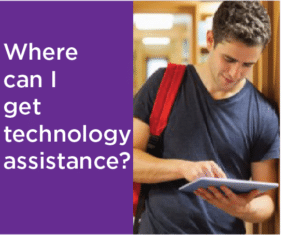 The IT Service Desk (formerly the MSC) is in room CT 156A within the Center for Technology and Learning Media (CTLM) Computer Commons, 1650 Arapahoe Street. The MSC provides in-person support to students, faculty, and staff for common computing issues that can be resolved in a reasonable amount of time. We have full-time staff as well as student consultants that are ready to provide you with the support you need to succeed. https://it.mines.edu/service-desk/
The IT Service Desk (formerly the MSC) is in room CT 156A within the Center for Technology and Learning Media (CTLM) Computer Commons, 1650 Arapahoe Street. The MSC provides in-person support to students, faculty, and staff for common computing issues that can be resolved in a reasonable amount of time. We have full-time staff as well as student consultants that are ready to provide you with the support you need to succeed. https://it.mines.edu/service-desk/
How to request this assistance
Call us 303-278-HELP (4357) or visit CT 156A within the CTLM building during operating hours for support. You can also submit a ticket online by visiting: helpdesk.mines.edu.
Types of assistance available
We can assist with software installation, virus removal, network connectivity, and password and account issues, among other problems. For account support, please bring your BlasterCard or other government issued form of ID. Our goal in providing support is to empower you to be a more confident computer user.
If you need assistance with an issue on a personally owned device, we may ask you to sign a damage waiver. For issues such as software installation, we will work alongside you, so you need to be present. We do not provide hardware support, but we are happy to help diagnose hardware issues and recommend a course of action. In the case of a failed hard drive, we may be able to recover some data. Service is available on a first-come, first-served basis.
Hours of availability
You can find our hours of operation at the top of https://it.mines.edu/service-desk/.
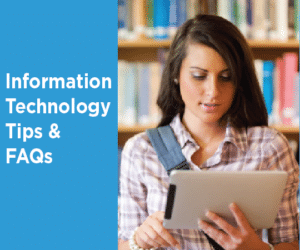
What computer or other technology should I bring to Mines?
IT has an entire page dedicated to this question! https://it.mines.edu/recommended-pc-configurations
What are IT, CTLM, and the Computer Commons?
Acronyms are us!
∗ IT (formerly ITS): The IT department at Mines.
∗ CTLM (Center for Technology and Learning Media): A building located at 1650 Arapahoe St, next to Marquez Hall, in the southeast corner of the Mines campus.
∗ IT Service Desk: A physical IT help desk. This is located in the east wing of the CTLM in room CT156A.
∗ The Computer Commons: Our full-featured computer lab. General-access computers in CT156 are loaded with most software you’ll need for classes, printing, scanning and more. The Computer Commons is open 24 hours most days. After regular business hours, it is unattended and may require your BlasterCard to access.
Is there free software I get at Mines?
The following software (and more) is free to current Mines students:
- ArcGIS (Win)
- SolidWorks (Win)
- LabVIEW (Win, Mac)
- Mathematica (Win, Mac, Linux, and soon Chrome OS)
- MATLAB (Win, Mac, Chrome OS)
- AutoCAD (Win)
- MathCAD (Win)
- Microsoft Office
- Microsoft Windows
Learn more about all our available software at: https://it.mines.edu/software.
I’m having trouble getting my phone or computer to connect to the Mines wireless network. What am I doing wrong?
The first time you connect to Mines wireless (or to the campus wired network) you will first need to register your computer, tablet, phone, or other device on the network. To do so, choose “Mines” and open a browser to any website. You should be redirected to a registration page where you can sign in with your MultiPass (Mines username and password) to register that device with our network. . If your web browser is not automatically redirected to the registration page, please visit http://netreg.mines.edu. It may take up to 10 minutes for the registration to be completed. A restart of the device may also resolve your issue. You can also bring your device to the IT Service Desk in CT 156A and we will help get you connected.
Can you help me install a fresh copy of Windows on my personal laptop?
Yes! Bring your laptop computer and power cable to the IT Service Desk in CT156A. If you have a desktop, no cable is needed. We will advise and guide you through the process. We strongly advise you to call us at 303-278-HELP (4357) to set up an appointment.
I can’t log into my email or school computer. Can you check my account?
Yes! Visit us at the IT Service Desk. Make sure to bring your BlasterCard or a government-issued form of ID. You may also submit a “Login Issue” ticket through our website: https://helpcenter.mines.edu/TDClient/1946/Portal/Requests/ServiceDet?ID=30972. Please include details of which system you are trying to access and what is happening.
I need to print a poster for class. Is there somewhere on campus that I can print it?
Of course! Bring your file to the Computer Commons (CT156). We’ll walk you through the process. See https://it.mines.edu/printing for pricing and additional information.
My computer may be infected with a virus. Help?
Save your work and bring your laptop and power cable to the IT Service Desk. If you have a desktop, no power cable is needed.
I have to work on a school computer late at night. Where can I go?
The Computer Commons (CT156) is accessible 24/7 with your BlasterCard.
Can I work at the IT Service Desk?
We would love to have you! If you are interested in working with a bunch of people who love technology, increasing your tech skills, and getting paid to support others, stop by the IT Service Desk for more information on how to apply.
 The security of your account and online information starts with you. Here are some best practices to avoid identity theft and other security threats.
The security of your account and online information starts with you. Here are some best practices to avoid identity theft and other security threats.
1. Never share your passwords
with anyone, whether it’s your parents, partner, BFF, soul-mate-for-life, random person who is totally fun to hang out with, Mines faculty or staff… anybody.
Passwords are your keys into the systems where your information resides. This includes essential personal information, your classes, your grades, your extracurricular activities, your GPA, your health records, and more. Do not use your Mines password for other services. IT will never ask you for your password.
2. Do not download or upload copyrighted files
that have not been legally purchased or licensed. This includes torrent-sourced music, movies, TV shows, software, and eBooks. Such behavior always comes to the attention of Student Life who uphold the national Digital Millennium Copyright Act (DMCA) laws. Packaging malware as other kinds of content is a common way for criminals to take over your machine — you can sometimes be grabbing more than just an illegal copy of Game of Thrones!
3. Always run security software
on your machines to give yourself greater protection. Windows users should activate Microsoft Defender or opt for a more full-featured program. Though macOS and Linux are attacked less-frequently, running an antivirus program on those devices is also wise, particularly if you share USB flash drives with others. Talk with our IT Service Desk staff for recommendations about appropriate antivirus software.
4. Ensure that you have auto-updates enabled
where possible. This does a good job in keeping your base operating system updated, along with your preferred web-browsers and any extensions you might use. Other packages, like Microsoft Office, Adobe applications, etc., have similar auto-update mechanisms. All should be enabled and used.
5. Install appropriate browser plugins
to block some attempts at tracking. Remember that large portions of the internet attempt to track your online behavior and sites you visit. For better online privacy, we recommend web browser extensions such as Disconnect, Privacy Badger, and HTTPS Anywhere. These extensions keep tracking companies from piecing together your online activities.
6. Re-evaluate your plugins occasionally
Make sure any external browser plugins you use are both truly needed and kept updated. If you do not use a plugin regularly, disable it, or uninstall it. Problematic plug-ins include packages like Java, Adobe Flash Player, Adobe Acrobat Reader, and Microsoft’s Silverlight, among others.
7. Apply common sense
When browsing email messages, instant messages, or other social-media postings, always apply common sense. If something seems odd (a “bank” has sent this message to me from an @gmail.com address) or too good to be true (is someone really wanting to send me $500?), it is almost certainly an attempt to trick you. Ignore the message, delete it, and move on.
This can also apply where someone you know sends you an unexpected link or attachment. Be cautious. Has this individual really sent this message or attachment to you, or has their email account been compromised by a scammer? Can you check with them via some other method of communication?
Any message that asks you to “reply instantly, otherwise your account will be deleted,” or requests your username or password is certainly a scam! Malware is usually installed by opening attachments or links, so use your brain before clicking on links or attachments. Again, no one at Mines will ever ask for your password. No other reputable company would either.
8. Be careful what you share via social media.
Only post items that you truly would not mind sharing with anyone and everyone in the world. For more private exchanges, ensure your privacy settings are configured correctly. If that post you just made ends up in front of your parents, (soon-to-be former) friend, or future employer, is that okay? Items posted for everyone to see means that you could be sharing with identity thieves, who are extremely good at using and linking together all the information related to you. Identity theft is not something you want to deal with.
9. Be careful when using shared data sources
like physical USB sticks, portable hard drives, and other storage devices. Always have your security software running to be able to scan, and perhaps block, access to suspicious files.
10. Don’t install random software
on any of your computing devices. Only use known software that is from a known reputable source. Otherwise, who knows what extra “goodies” you’ve just installed?!
For more about cybersecurity and how to keep yourself safe, visit: https://it.mines.edu/security.
Periodically you will receive a new cybersecurity awareness training course from our training vendor, KnowBe4. You may also receive an additional training notice if you have clicked on a link or entered data in a Phishing test. Phishing tests go out periodically and are modeled on real phishing attacks against Mines. The Mines Executive Team requires all students, staff, and faculty to take this training because:
- Cyber threats continue to increase each month,
- Attacks change constantly. Any information someone received from a training last year may already be badly out of date.
- Criminals are targeting individuals to trick them into offering log on credentials or personal information and are bypassing traditional security controls.
- Mines data shows that the training is effective in reducing people’s tendency to click on phishing emails or fall for voice and text schemes.
- Security awareness training and phish testing is considered standard best practice for security and is a regulatory requirement.
Don’t be that person that lets ransomware in. The training is short and may keep you from falling for that latest attack.
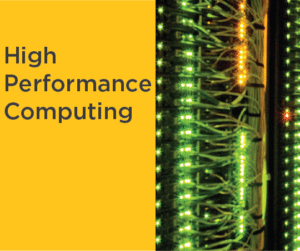
Want to get started with supercomputing? Supercomputing is an increasingly important part of engineering and scientific research. Mines has several distinct, High Performance Computing (HPC) platforms.
At Mines the Cyberinfrastructure and Advanced Research Computing (CIARC) team supports researchers in the areas of Material Science, Computational Fluid Dynamics, Molecular Modeling, Nuclear Physics, Geophysics, Astrophysics, Earth Science, Applied Math & Statistics, and many more. IT’s CIARC team maintains various HPC (supercomputer) platforms and offers support for Mines faculty and students using HPC systems in their research efforts. The goal of this service is to provide high quality HPC resources to help scientists do their science.
Mines hosts two main HPC computing systems:
- Mio is a legacy HPC system with a theoretical 120+ Teraflops of performance. It contains a heterogeneous compute architecture, with nodes spanning across several Intel generations. Mio is no longer available to new research groups, while researchers with nodes purchased on the system can request new users to their partition on the system.
- Wendian is our latest HPC platform at Mines, which came online in Fall 2018. It contains over 100 Skylake Intel-based compute nodes, each with 36 cores and 192-384 GB of RAM, and 9 NVIDIA-based GPU nodes for a total of 3112 cores and 26.6 TBs of RAM. The Wendian HPC system uses a pay-per-use “core-hour” model, which grants accessibility to any researcher with funds to access the system.
The CIARC team takes care of the day to day operations of the HPC systems by monitoring the platforms for potential issues, installing user software on the HPC platforms, and installing common libraries and community codes. We also offer consulting services to enable more effective research, and workshops covering HPC topics throughout the school year. Look for workshops offered at the library. During one of our consultations we provide help porting and optimizing applications, make recommendations for more effective use HPC platforms, and offer guidance for HPC workflows, parallel computing and visualization & post-processing your results.
Want to know more?
Visit ciarc.mines.edu
Need Help?
Submit a Help Center request.